Seamlessly Access Your Raspberry Pi Desktop From Anywhere
Why Remote Access Your Raspberry Pi?
The benefits of setting up remote desktop access for your Raspberry Pi are numerous and can significantly enhance your experience, especially if you maintain a "fleet" of remote microcomputers or have your Pi deployed in a less accessible location. * **Cost and Space Savings:** Eliminating the need for a dedicated keyboard, mouse, and monitor for each Raspberry Pi can save you significant money and space. This is particularly useful for headless setups or embedded projects. * **Unrestricted Location:** Access your Raspberry Pi desktop from anywhere with any browser or compatible device. Your Pi could be in your garage, a remote lab, or even another country, and you'd still have full control. * **Efficient Management:** For those managing multiple remote Pi systems, remote desktop allows for simultaneous control and monitoring without physically moving between devices. * **Versatile Applications:** Remote desktop enables you to view and control security cameras, environmental sensors, and various appliances integrated with your Pi, all from the comfort of your main computer or mobile device. * **Seamless Integration:** Remote desktop software provides a more seamless and integrated remote access experience, as it allows you to access the desktop of your Raspberry Pi in a window on your PC, making it feel like a native application.Essential Requirements Before You Start
Luckily, you won't need much specialized hardware to achieve your goal. The solutions we'll discuss today mainly require remote desktop software and a few basic prerequisites. * **A Raspberry Pi:** Any model capable of running Raspberry Pi OS (formerly Raspbian) will work. * **Internet Access for Your Pi:** Your Raspberry Pi needs to be connected to the internet. An Ethernet connection is generally recommended for speed and stability, though Wi-Fi works too. * **Another Computer or Device:** This will be the client device you use to access your Raspberry Pi (e.g., a Windows PC, Mac, iPhone, iPad, or another Raspberry Pi). * **A Local Network (for some methods):** For direct connections, your Pi and client device need to be on the same local network. * **Remote Desktop Software:** This will be installed on your client device and/or configured on your Raspberry Pi.Popular Methods for Remote Accessing Your Raspberry Pi Desktop
There are several robust methods available for remotely accessing your Raspberry Pi's graphical interface. Each has its own strengths, making them suitable for different use cases.1. VNC (Virtual Network Computing): Your Secure Screen Share
VNC, or Virtual Network Computing, is a widely used method that provides secure access to a desktop screen share on your Raspberry Pi. It essentially transmits the Pi's graphical display to your client device, allowing you to interact with it as if you were sitting right in front of it. All you need is another computer, a local network, and the local IP address of your Raspberry Pi (for direct connections). To get started, you'll typically set up a VNC server on the Raspberry Pi, enabling you to remotely access its desktop without needing a dedicated monitor or keyboard. There are two primary ways to establish remote desktop access using VNC Viewer: * **Through a Direct Connection:** This involves connecting directly to your Pi's local IP address on your local network. It's fast and reliable for in-home use. * **Through a Cloud Connection:** Services like RealVNC Connect (formerly VNC Connect) offer a cloud-based solution that allows you to connect to your Pi from anywhere in the world without needing to configure port forwarding on your router. This guide often walks you through setting up a remote desktop connection to your Raspberry Pi using RealVNC Connect.2. Raspberry Pi Connect: The Official, Browser-Based Solution
Raspberry Pi now has an official remote desktop client in the form of Raspberry Pi Connect. This is a secure remote access solution for Raspberry Pi OS that simplifies the process significantly. One of its biggest advantages is that it shares your Raspberry Pi's screen securely with no need to determine your local IP address or configure complex network settings. It allows you to connect to your Raspberry Pi desktop and command line directly from any browser. This means you can access your Raspberry Pi desktop from anywhere with any browser, making it incredibly convenient and user-friendly, especially for beginners or those who prefer a hassle-free setup.3. RDP (Remote Desktop Protocol): A Microsoft-Friendly Approach
The Remote Desktop Protocol (RDP) is a proprietary network protocol developed by Microsoft. While originally designed for Windows machines, it can also be used to connect to your Raspberry Pi and access its graphical user interface (GUI) remotely. This method is particularly appealing if you are primarily a Windows user. The setup is generally easy. If you want to access the Pi from a Windows machine, the built-in Windows Remote Desktop app is perfect. For iOS devices (iPhone, iPad, or Mac), you can install the Microsoft Remote Desktop app, often referred to as "RD Client," to access the Raspbian desktop. This allows you to connect your Windows PC to your Raspberry Pi and control its GUI remotely. This section will guide you through setting up RDP, and many tutorials specifically show how to set up a remote desktop connection with a Raspberry Pi using RDP on a Windows PC. Using RDP can be very useful for managing multiple remote Pi systems simultaneously or integrating the Pi into existing Windows-centric IT environments.4. Third-Party Remote Desktop Software
Beyond the native and official solutions, several third-party remote desktop software options provide a seamless and integrated remote access experience. These tools often offer additional features like file transfer, session recording, and cross-platform compatibility, allowing you to access the desktop of your Raspberry Pi in a window on your PC. Some popular remote desktop software options for accessing a Raspberry Pi include: * **TeamViewer:** A widely used solution known for its ease of use and ability to bypass firewalls. * **AnyDesk:** Another popular choice, praised for its speed and low latency. * **Chrome Remote Desktop:** A simple, browser-based solution that leverages your Google account for authentication. While these tools offer great convenience, they might require installing proprietary client software on both your Pi and the accessing device, and some may have limitations on free usage.Setting Up Remote Desktop: A General Overview
Regardless of the method you choose, the general setup process for remote desktop access to your Raspberry Pi is surprisingly straightforward. Many solutions boast that you can transform your Raspberry Pi into a versatile remote workstation by setting up remote desktop access in under 30 minutes. Typically, the process involves: 1. **Enabling the Remote Access Service on Your Raspberry Pi:** This might involve using the `raspi-config` tool to enable VNC, SSH, or installing an RDP server package. 2. **Installing the Client Software on Your Accessing Device:** This could be VNC Viewer, Microsoft Remote Desktop, or a third-party application. 3. **Connecting:** Inputting your Raspberry Pi's IP address (or using a cloud service's ID) and your login credentials. Upon successful login, you will have access to the terminal of your Raspberry Pi, and more importantly, its full graphical desktop interface. While some users, especially when trying to set up remote desktop on a Windows machine to access the RPi desktop, might experience limited success initially or be presented with four choices (often related to different protocols or configurations if SSH and VNC are already enabled), following specific guides for your chosen method usually resolves these.Transforming Your Pi into a Remote Workstation
The ability to remotely access your Raspberry Pi desktop truly transforms how you can use this compact computer. Whether you're a hobbyist, an educator, or a professional developer, having this capability means your Pi can be deployed anywhere, from a sensor hub in your garden to a media server in your living room, without needing to be tethered to a physical display. It allows you to maintain and interact with your projects with unprecedented flexibility. Think of it as having a virtual presence right there at your Pi’s terminal, no matter where you are in the world.Summary
Remote access to your Raspberry Pi desktop is an incredibly useful feature that unlocks its full potential by eliminating the need for a physical monitor, keyboard, and mouse. We've explored several robust methods to achieve this, each with its own advantages. VNC (Virtual Network Computing) provides secure screen sharing via direct or cloud connections, while Raspberry Pi Connect offers an official, browser-based solution that simplifies setup by removing the need for local IP addresses. For Windows users, RDP (Remote Desktop Protocol) offers seamless integration with Microsoft's ecosystem, allowing control via the Windows Remote Desktop app or Microsoft Remote Desktop app on iOS/Mac. Additionally, third-party software like TeamViewer, AnyDesk, and Chrome Remote Desktop provide alternative, feature-rich options. Regardless of your preferred method, setting up remote access is straightforward, transforming your Raspberry Pi into a versatile, accessible workstation that you can control from anywhere.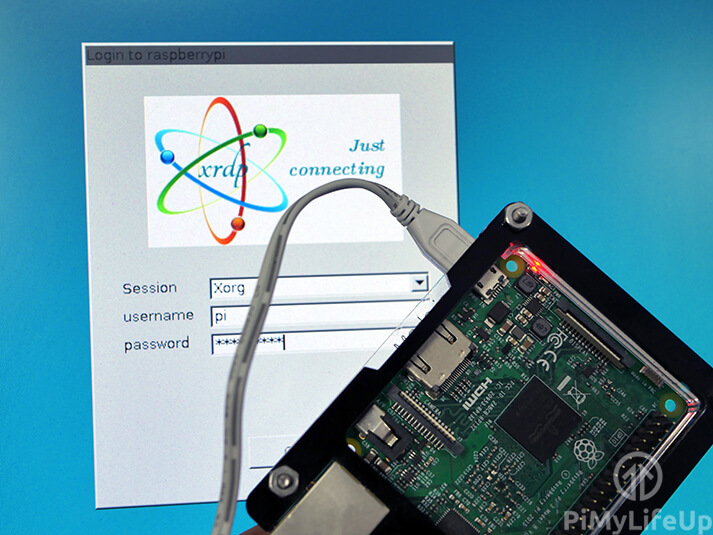
How to Setup Raspberry Pi Remote Desktop - Pi My Life Up
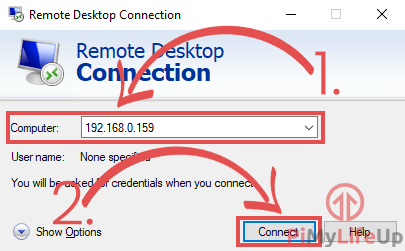
How to Setup Raspberry Pi Remote Desktop - Pi My Life Up
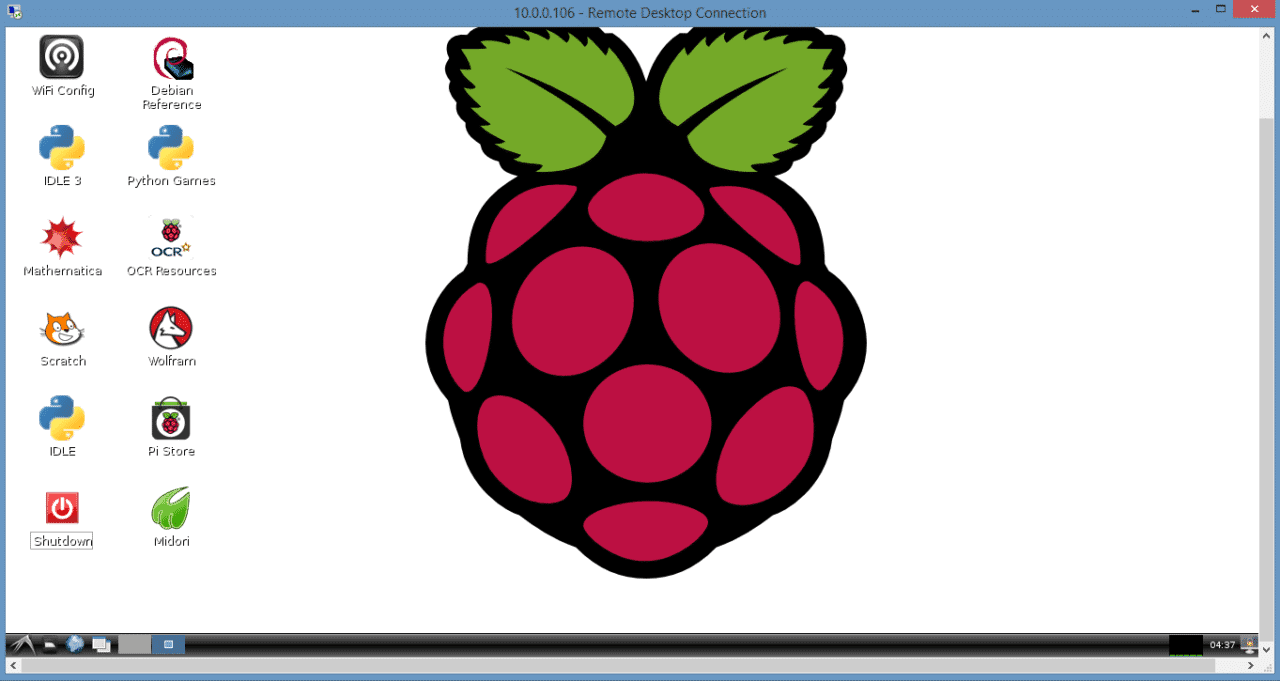
How to Access the Raspberry Pi Desktop with a Remote Desktop Connection