Access Your Raspberry Pi From Anywhere: The Ultimate Guide To Remote Connectivity
The Raspberry Pi is an incredibly versatile microcomputer, capable of powering an incredible number of projects, from home automation to media servers and even full-fledged workstations. But what if you’ve set up your perfect Pi project and then find yourself away from home? Perhaps you’re at work, a friend's house, or even checking up on it while on holiday. The good news is, you can now truly access your Raspberry Pi from anywhere with an internet connection!
Remote access transforms your Raspberry Pi into a truly flexible and powerful tool, allowing you to manage your projects, check on server status, or even access files stored on your device, no matter where you are. This guide will walk you through the essential requirements, popular methods, and crucial security tips to ensure your remote access is both convenient and safe.
Why Remote Access Your Raspberry Pi?
The ability to remotely control your Raspberry Pi opens up a world of possibilities. Imagine being able to:
- Manage Your Projects: Access your Raspberry Pi projects from anywhere to make quick adjustments, monitor progress, or troubleshoot issues without physically being next to the device.
- Create a Versatile Workstation: Transform your Raspberry Pi into a versatile remote workstation. With remote desktop access, you can use your Pi’s full operating system as if you were sitting right in front of it.
- Access Files On-the-Go: You might have set up Samba on your Pi to access files stored on your Raspberry Pi on any device connected to that network. The next logical step is to be able to access them outside your home network and access them anywhere, anytime. Remote access makes this a reality.
- Monitor Servers or Smart Home Devices: If your Pi is running a server or controlling smart home devices, remote access allows you to check their status, restart services, or make configuration changes from your phone or laptop.
Raspberry Pi Remote Access Requirements
Luckily, you won’t need much hardware to achieve our goal. The solutions we’ll discuss today mainly require remote desktop software and a few basic setups. Here’s what you'll generally need:
- A Raspberry Pi: Of course! Any model with internet capabilities will work.
- Internet Access: Your Raspberry Pi needs a stable internet connection. An Ethernet connection is recommended for speed and stability, though Wi-Fi works perfectly fine for most applications.
- A Device to Access From: This could be a laptop, desktop computer, smartphone, or tablet.
- Remote Desktop Software: This is the key component, allowing you to establish the connection.
Popular Methods for Remote Accessing Your Raspberry Pi
Want remote access to your Raspberry Pi board? Today, we will examine two primary methods for connecting to your Pi remotely: graphical desktop access and command-line access.
1. VNC Connect: Your Desktop, Anywhere
For those who prefer a graphical interface, VNC Connect is an excellent choice. It is a secure remote access solution for Raspberry Pi OS, allowing you to connect to your Raspberry Pi desktop directly from any browser or dedicated VNC Viewer application. VNC has long been the best way to access any computer remotely on the same network, and recently, VNC Connect came out to make it even easier to access devices over the internet.
With VNC Connect, you can remotely log into your Raspberry Pi’s full operating system, seeing and interacting with the desktop environment just as if you were there. You can now access your Raspberry Pi's desktop environment securely from anywhere with internet access.
To access the Pi from other operating systems such as iOS, Android, or Linux, then make sure to download the VNC Viewer application for that device, sign in, and then you’ll be able to access your Pi's desktop.
2. SSH and Terminal Access (Command Line Power)
For users comfortable with the command line, SSH (Secure Shell) provides a robust and secure way to access your Raspberry Pi's terminal. Setting up your Raspberry Pi with a static IP and enabling remote SSH access is a great way to maximize its utility and securely manage it from anywhere.
While SSH typically works best within your local network or with complex router configurations (like port forwarding), tools like Ngrok can create a secure tunnel to your Pi, allowing you to access it from anywhere without complicated network setups. Here’s a basic idea of how it works:
- On your Raspberry Pi, you might type a command like:
This command creates a secure tunnel for SSH (port 22).ngrok tcp 22 - If your tunnel status is “online,” Ngrok will provide you with a unique host address and port number. You’ll use these to access the Raspberry Pi.
- You can then open your Raspberry Pi terminal using PuTTY (on Windows) or any SSH client anywhere, using the host address and port provided by Ngrok.
This method is perfect for running commands, managing files, and performing system maintenance without the overhead of a graphical desktop.
Enhancing Security for Remote Access
While remote accessing your Pi is very convenient, it also comes with security risks. It’s paramount to take steps to protect your device from unauthorized access. Here are some essential tips for enhancing security of remote access:
- Use Strong Passwords: This is fundamental. Use strong passwords to avoid unauthorized remote access. Avoid default passwords at all costs.
- Change Default Passwords: Always change the default password of the
piuser (or any other default user) to enhance security immediately after setting up your Pi. - Regularly Update Your Raspberry Pi: Keep your Raspberry Pi's operating system and software up to date. Regularly update your Raspberry Pi to keep it secure, patching any known vulnerabilities.
- Use a VPN: When accessing Raspberry Pi from a different network, consider using a VPN (Virtual Private Network). A VPN encrypts your connection, adding an extra layer of security, especially when using public Wi-Fi.
- Firewall Configuration: Configure your Pi's firewall to only allow connections on necessary ports from trusted IP addresses if possible.
- SSH Key Authentication: For SSH, consider using key-based authentication instead of passwords for an even more secure connection.
Tips for Maximizing Your Remote Pi Experience
Now that we have learned how to access Raspberry Pi remotely, below are a few useful tips to maximize your experience:
- Static IP Address: Setting up your Raspberry Pi with a static IP address on your local network ensures that its IP doesn't change, making it easier to connect consistently, especially for local network access or when configuring port forwarding.
- Reboot After Changes: Sometimes, especially after making resolution changes for remote desktop or network configurations, you might need to reboot. Finally, reboot the Raspberry Pi for these resolution changes to take place.
- Optimize Resolution: For VNC, you can often configure the resolution of the remote desktop to match your client device, providing a smoother experience.
- Monitor Performance: Keep an eye on your Pi's resource usage (CPU, RAM) during remote sessions, especially if running demanding applications, to ensure smooth operation.
Final Thoughts
The ability to access your Raspberry Pi from anywhere truly unlocks its full potential, transforming it from a local hobbyist device into a powerful, accessible computing resource. Whether you need to manage complex projects, access critical files, or simply check on your home server while on the go, remote access solutions like VNC Connect and SSH with tunneling tools provide the flexibility and control you need.
By following the methods and, crucially, implementing the security tips outlined in this guide, you can ensure your remote access is not only convenient but also safe and reliable. Embrace the freedom of controlling your Raspberry Pi from anywhere in the world!
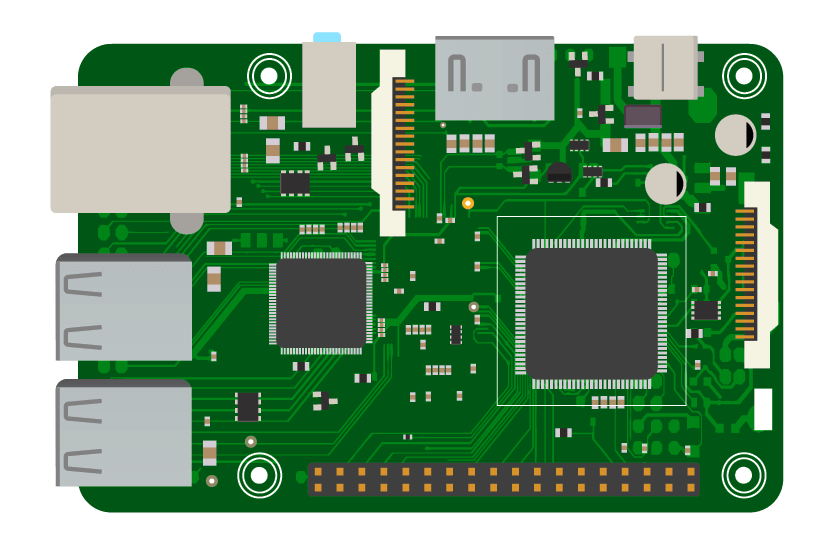
PiTunnel - Access your Raspberry Pi projects from anywhere

Access Your Raspberry Pi From Anywhere: Simple Remote Desktop Setup

Access Your Raspberry Pi From Anywhere: Simple Remote Desktop Setup