Unlock Global Access: How To Control Your Raspberry Pi Remotely From Anywhere
Have you ever wanted to access your trusty Raspberry Pi computer from anywhere in the world? Perhaps you're working on an exciting Pi project away from home, need to troubleshoot an issue on your smart home setup, or simply want to access files stored on it while you're on the go. The good news is, controlling your Raspberry Pi remotely from any device connected to the internet is not only possible but, thanks to recent advancements, easier than ever before. Say goodbye to network limitations and hello to limitless Raspberry Pi possibilities!
Traditionally, accessing a Raspberry Pi (or any home computer, for that matter) from outside your home network involved jumping through a lot of technical hoops. You'd usually need to grapple with obtaining a static IP address, configuring complex port forwarding rules on your router, and tweaking network settings – a process that could be daunting for many. But thankfully, the landscape of remote access has evolved, offering secure, flexible, and user-friendly solutions that don't require you to be a networking guru.
Why Remote Access Your Raspberry Pi?
The ability to control your Raspberry Pi from afar opens up a world of convenience and functionality. Whether you're a hobbyist, a developer, or just someone who enjoys tinkering, remote access provides immense value:
- Project Flexibility: Work on your Pi projects even when you're away from your home or lab.
- Troubleshooting: Remotely diagnose and fix issues with your Pi-powered devices, like a smart home hub or a security camera system, without being physically present.
- File Access: Access files, documents, or media stored on your Raspberry Pi from any computer or mobile device.
- Server Management: If your Pi is hosting a website, a game server, or any other service, remote access is essential for maintenance and updates.
- IoT Device Control: Enhance your Internet of Things (IoT) device control and management from anywhere in the world.
- Unleash Potential: Truly leverage the Raspberry Pi as a versatile and powerful tool, giving you complete access and control from anywhere with an internet connection.
Traditional Hurdles of Remote Access
As mentioned, the old ways of remote access were often cumbersome. Exposing SSH or VNC on your Raspberry Pi directly over the open internet is generally not recommended due to security risks. You'd need to understand concepts like dynamic DNS, port forwarding, and firewall configurations, which can be complex and potentially leave your network vulnerable if not set up correctly. Many users would find themselves needing to get an IP address and then tweak various router settings, which could be a significant barrier to entry. Maybe you already know how to do it from the same network, but would like a similar solution for remote access, from work or a friend’s house.
Modern Solutions for Remote Raspberry Pi Control
Thankfully, several reliable software tools and services have emerged that make remote access not only possible but easy and secure. These methods often bypass the need for complicated port forwarding, simplifying the entire process. Here are a few easy (and free) ways to access your Pi remotely:
Raspberry Pi Connect: The Official & Easiest Way
Raspberry Pi has recently announced Raspberry Pi Connect, their official take on a remote desktop session, similar to well-known solutions like VNC and RDP. This service is a game-changer for remote access, especially for those running Raspberry Pi OS.
- Browser-Based: The key difference with Connect is that it runs directly from a web browser. This means you can be anywhere in the world, on any device (computer, tablet, or smartphone), and connect to your Pi without installing dedicated client software. Obviously your Raspberry Pi needs to remain powered on, but otherwise you can access it from any browser.
- Secure & Free: It is a secure remote access solution for Raspberry Pi OS, allowing you to connect to your Raspberry Pi desktop and command line directly from any browser. Best of all, it's a free screen sharing and remote shell service provided by Raspberry Pi themselves.
- No Port Forwarding: One of its biggest advantages is that it eliminates the need for port forwarding, simplifying the setup process significantly. You no longer need to configure your router.
This simple guide takes you through the steps of remote access your Raspberry Pi from any computer or mobile device using this innovative service. Paul Mucur, who runs web development at Raspberry Pi, explained the underlying technology, making it clear how seamless this solution is.
VNC Connect: Reliable Remote Desktop
VNC (Virtual Network Computing) has long been a popular choice for remote desktop access, and VNC Connect takes it a step further. It allows you to remotely control your Pi over the internet, even when you're not on the same local network, and often without the need for port forwarding, thanks to its cloud-based relay service.
- Full Desktop Control: VNC provides a graphical interface, meaning you see and interact with your Raspberry Pi's desktop exactly as if you were sitting in front of it.
- Cross-Platform: VNC clients are available for almost every operating system, including Windows, macOS, Linux, Android, and iOS.
- Secure Connection: RealVNC’s cloud VNC viewer offers a secure way to connect, handling the complexities of network traversal for you.
To remotely connect to your Raspberry Pi’s desktop from anywhere in the world without the need for port forwarding, VNC Connect is an excellent solution.
Secure Shell (SSH): Command Line Power
For those comfortable with the command line, SSH (Secure Shell) is an incredibly powerful and secure way to control your Raspberry Pi remotely. SSH provides a text-based interface, allowing you to execute commands, manage files, and configure settings directly.
- Lightweight: SSH uses minimal bandwidth, making it ideal for slower internet connections.
- Secure: All communication over SSH is encrypted, ensuring your data remains private.
- Fundamental: It's a fundamental tool for any Pi user, offering deep control over the system.
Once connected via SSH, you enter your Raspberry Pi’s password, and then you have total command-line control over your Raspberry Pi from anywhere in the world with an internet connection.
Virtual Private Networks (VPNs): Your Private Tunnel
A VPN creates a secure, encrypted tunnel between your remote device and your home network, making it appear as if your device is physically connected to your home network. This gives you local network access to your Raspberry Pi from anywhere in the world.
- Enhanced Security: All traffic between your remote device and your home network is encrypted.
- Full Network Access: Once connected to the VPN, you can access all devices on your home network, including your Raspberry Pi, as if you were at home.
- Setup Options: A common way is using an OpenVPN server on your home router if it supports it. Otherwise, you can run an OpenVPN server directly on your Pi for secure remote access.
Other External Services and Creative Methods
Beyond the primary solutions, several other tools and creative approaches can facilitate remote access:
- Pinggy.io: Explore how to use services like Pinggy.io to create secure tunnels for seamless remote management without port forwarding. This can be particularly useful for exposing local services securely.
- TeamViewer/AnyDesk: Solutions like TeamViewer or AnyDesk can also provide remote access to a Raspberry Pi over the internet, offering a user-friendly graphical interface.
- Telegram Bot: For a more unconventional yet highly flexible method, you can learn how to create a Telegram bot to use with Python scripts. This tutorial will allow you to control your Raspberry Pi remotely from anywhere in the world, leveraging social networks as an alternative communication method for electronic projects. All you need is an internet connection.
Getting Started: What You Need
Regardless of the method you choose, a few basic prerequisites are essential:
- Powered-On Raspberry Pi: Obviously, your Raspberry Pi needs to remain powered on and connected to the internet.
- Internet Connection: Both your Raspberry Pi and the device you're using to connect from need an active internet connection.
- Basic Pi Setup: Ensure your Raspberry Pi OS is up-to-date and SSH or VNC (if you choose those methods) are enabled.
How to Control Your Pi Remotely (General Steps)
While specific steps vary by method, the general flow for remote access usually involves:
- Enabling Remote Access Service: On your Raspberry Pi, enable the chosen remote access service (e.g., SSH, VNC Server, Raspberry Pi Connect).
- Connecting from Remote Device: On your computer or mobile device, open the corresponding client application or web browser.
- Authentication: Enter your Raspberry Pi's IP address (or a service-specific ID) and your Pi's username and password.
- Gain Control: Once authenticated, you'll have complete access to your Raspberry Pi – whether it's the desktop environment or the command line.
That’s it! You have complete access to your Raspberry Pi from anywhere in the world with an internet connection. This simple guide takes you through the steps of remote access your Raspberry Pi from any computer or mobile device.
Final Thoughts
The ability to remotely access and control your Raspberry Pi from anywhere in the world is one of its key features, making it an incredibly versatile and powerful tool. Whether you're managing a smart home setup, hosting a server, or working on a remote project, remote access to your Raspberry Pi is essential. With modern solutions like Raspberry Pi Connect, VNC Connect, SSH, and VPNs, secure and flexible remote management is more accessible than ever before, often without the complexities of port forwarding. Explore these methods to find the best tools for easy, flexible, and safe remote control, enhancing your IoT device control and management from anywhere in the world. Access your Raspberry Pi projects from anywhere, anytime!
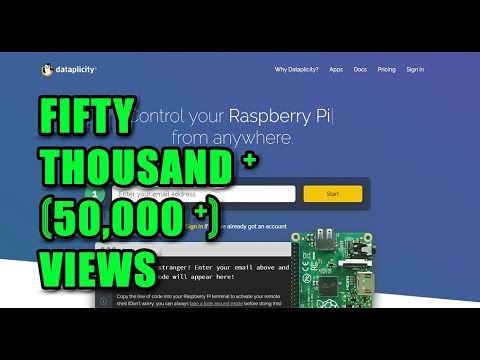
How to access Raspberry Pi remotely from anywhere in the world (without
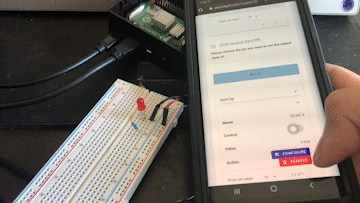
Control your Raspberry Pi Remotely | PiCockpit

How to Control Kodi Raspberry PI with your TV Remote , Anynet - YouTube